-
Content Count
1,835 -
Joined
-
Last visited
Content Type
Profiles
Forums
Blogs
Gallery
Posts posted by JasonH
-
-
I am seriously considering buying one of the new mac mini's, hooking it up to the D1 through aux in, and using front row as a really awesome controler.
Does anyone have a mac mini and can confirm that it will display on the D1?
Thanks,
Jason -
Thats what I thought, since onstar is using the head unit. You would have to get the pioneer AUX IN Adaptor, and just make sure you press the aux button when you want to use onstar.
-
[b]Please only post images and pims in this forum.[/b]
-
[quote name="thread"] [quote name="Anonymous"] [quote name="JasonH"] [quote name="thread"]Dumb question. How do you change the bootscreen?
I read how to change the background image so we're good there but, what about the bootscreen.
Apologies if this is n00bish, been awhile since I poked around in the HU prefs on my D1 and I'm clearly not in my car and won't be for a little while.[/quote]
No Worries :)
Oddly enough, the bootscreen is the only jpeg on the D1.....stupid pioneer.
just change BGOPEN2.JPG to any JPEG of your choice. 500x240 is the resolution[/quote]
Ahh, so if I want to change the bootscreen I need to create a custom DVD with that file modified correct?[/quote]
That was me, also forgot to add that then my custom DVD would be the one I'd have to keep in the D1 if I want that bootscreen correct?[/quote]
Just replace BGOPEN2.JPG with whatever jpeg you want, stick the DVD in the D1. You don't need to keep it in because it loads the jpeg into it's internal flash memory. *thanks pioneer* :P -
[quote name="thread"]Dumb question. How do you change the bootscreen?
I read how to change the background image so we're good there but, what about the bootscreen.
Apologies if this is n00bish, been awhile since I poked around in the HU prefs on my D1 and I'm clearly not in my car and won't be for a little while.[/quote]
No Worries :)
Oddly enough, the bootscreen is the only jpeg on the D1.....stupid pioneer.
just change BGOPEN2.JPG to any JPEG of your choice. 500x240 is the resolution -
I just made a step by step guide here:
[url=http://www.avic411.com/forum/viewtopic.php?t=38]http://www.avic411.com/forum/viewtopic.php?t=38[/url] -
NOTE: THIS IS FOR THE D1 AND D2 ONLY!
1. Download "Jerry's PIMMGR" or PIM Viewer.
2. Make the image you want using a image editor of some kind and using PIMMGR and save it as a .PIM. NOTE: JPEG -> PIM has some problems, I reccomend using common colors the D1 allready knows (Blue, Black, White, etc).
3. Take the NAV DVD you use and stick it in your computer.
4. Download "DVD Decrypter"
5. Open DVD Decrypter, click mode, ISO, then read.
Then click the big button at the bottom.
6. Once the iso making is done, open the image with a ISO Editor, such as UltraISO. (or for you mac users, use OSX )
)
*SKIP THIS STEP IF USING A Dual Layer DVD*
7a. Navigate to /IDX/
7b. Delete:POIDT004.IDX, POIDT043.IDX, POISR201.IDX through POISR207.IDX
*RESUME STEPS*
8. Navigate to /BG/PIM2DIN/
9. Add the custom .PIM file you created.
10. Save the ISO
11. Burn the ISO with Nero (or equivilant)
12. Insert Burned DVD into D1.
13. Select your custom wallpaper file. The D1 will load it.
13a. DUAL LAYER ONLY: YOU'RE DONE!
REGULAR DVD:
13b. Eject the DVD and put the stock one back in.
14. YOUR DONE! -
[quote name="ohlarikd"]First - thanks to the mysterious Jerry!
Yeah, if you use a JPEG, the colors are off. This is the issue I noticed when loading the XM PIM files into Irfanview. There is some sort of offset, or different color space going on, I don't know. So yeah, you can make some reasonable backgrounds using simpler color schemes. But photos look wrong.
I will continue to try to figure that out.
Jason - wasn't the boot screen just a JPEG, not a PIM?
Derek[/quote]
Ya, the bootscreen is just a jpeg, why pioneer didn't stick with jpeg, I don't know...
[quote name="ohlarikd"]
That's cool, so I can use my DVD-RW to load backgrounds and not burn up DL's just to change the background - good find! By the way - you should be testing with the No-POI DVD+RWs, not using the expensive DLs, right?
Derek[/quote]
I actually don't have any RW's let alone DL DVD's. I have just been using regular DVD-R's -
IT WORKS!!!
[url]http://jasonhilton.us/d1/working/[/url]
Jerry, YOU ARE AWESOME! I can't thank you enough!
*Note to users*
The jpeg -> pim conversion isn't perfect, but if you use colors that are in pim files, it works great. -
Jerry is one incredible guy! He updated the app, and it is very close as far as colors.
I haven't tested it, as I have run out of DVDR's...
Here is the 1.01 Version! -
I discovered something last night that has made the process much cheaper.
You don't need DVDR DL's to load custom backgrounds.
Burn a no POI DVD with the backgrounds you want, load the DVD and select the background, the background is then loaded into the D1's flash memory. You can then take the DVD out and put the factory DVD in and it keeps the background. -
I tested a jpg, that I converted to pim, that I put on the D1. It works, but the color is off.
[url=http://www.jasonhilton.us/d1/pimmgr/]www.jasonhilton.us/d1/pimmgr/[/url] -
What's the best Dual Layer DVD to buy?
-
ohlarikd from the12volt.com found a program to open the pim's in COLOR!
We have finally cracked the D1's image format!
Here are all the D1's wallpapers in JPEG:
[url=http://jasonhilton.us/d1/backgrounds/finished/]http://jasonhilton.us/d1/backgrounds/finished/[/url] -
Sure, I guess I forgot to link it when i posted the file. It should be above the file now. :oops:
-
First Attempt at Custom Wallpapers
[img]http://jasonhilton.us/d1/backgrounds/mustang.JPG[/img]
EDIT:Forgot Screenshot /\ :wink: -
Hmm, well, I don't know of anything to keep your steering wheel controls, you might be able to rip apart a pioneer remote, and maybe kinda make it work.
I don't know much about Onstar, but if uses the car stereo, then all you will need is the Pioneer Aux In Adaptor.
For a DVD Player, you will need a external DVD Player and run it into the D1's video Input.
That should do it!
Jason :) -
Due to the increasing progress on modifing the AVIC's, I realized it was time to set up file uploads.
Now when you create a topic or reply, there is a "Add an Attatchment" box. Simply select your file and click "Add Attatchment". I have put a 2MB Limit on it for now.
Thanks,
Jason :D -
Ok, I finally figured out how to open them in grayscale. Havent figured out color yet, but I will.
-
The D1 will not play DVD's alone. You can, however, bypass the motion lock and plug a DVD Player into the Aux Input.
-
I finally recieved the 1.2 Update DVD's after sending Pioneer a few emails.
I ran them through WinMerge and had it analize the differences between the two DVD's.
Here is what it came up with:
[url]http://avic411.com/files/comparereport.html[/url] -
NICE!
Great to finally get a picture and info on the unit.
I think i'll hang on to my D1 for a wile though.
-
I also bought the XM Nav-traffic receiver. This is a rather large unit that does not fit behind the dash. This will require removing passenger seat and mounting it beneath it. Seat removal is not obvious. So, until I can unlock the mystery of the seat removal this will have to wait. The unit will be mounted under the seat. For some wierd reason, the unit needs its own power and does not get power from the IPBus. I will bundle the two data cables and power and rout under the carpet to the head unit.I will tap into red and yellow on my harness. Antenna placement is up in the air. I might put it beside the GPS antenna on the rear deck so it is not exposed. The XM reception is more finnicky than GPS and may require either trunk lip or roof mounting to get an appropriate ground plane. This will be tested on the road prior to final installation.
The NavTraffic Reciever fits fine under the D1. Near the 12 Volt socket. I think you may have a defective reciever, it should get ACC Power over the IP Bus, but I guess if it works hardwired, no reason to return it.
-
Make sure you have the cables in the right spots. If it still dosn't work, you probably have a dead reciever. There may be a fuse or something that is preventing the reciever from getting power.
Reciever Data Out -> D1 Data In
Reciever IP Bus Out -> D1 IP Bus In

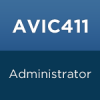
STEP BY STEP GUIDE TO MAKING CUSTOM BACKGROUNDS
in Hacks/Mods
Posted
I'm not the only Mustang now! :D
Looks fantastic!