
Datsun
-
Content Count
74 -
Joined
-
Last visited
Content Type
Profiles
Forums
Blogs
Gallery
Posts posted by Datsun
-
-
When I used it I used a cheap sd card I bought on Amazon. It worked for a while, a very short while. Then I ponied up and bought a 16gb, class 10 San Disc sd card. Used my Linux Mint to image it on there and have no issues since. I might have screwed it up in the Windows machine, it was my first attempt at doing this or it just might’ve been the cheap card.
-
I used Win32 Imager.
-
I had used a Windows machine to make a backup of mine but I am not sure that it worked for me. I ended up using Linux Mint, using the dd command to make a back image.
Does this help ? -
Q#1. I would think that if there is power going thru the unit you should be able to tell.
Q#2. No, I do not believe so.
Q#3. I personally have not seen this.
Q#4. I think that a loose or incorrectly attached ribbon cable could cause this.
If you or a friend has a voltage meter I would check the plug that plugs into the back of the unit to see if it is getting power. That’s the first thing I would do, could be a blown fuse.
-
This is just my experience with a 4500. I tried putting the image on an SD card using windows and it failed, the unit still didn’t work. Then I used a Linux machine to put the image on a card and it worked. I believe there is a 4400 file here somewhere. If you have it then try using a different image burner, or like I did a Linux machine.
Just my experience. -
It was quite awhile back and I am not here to bad mouth anyone. It was a Russian seller on eBay. I just wanted my unit fixed. When it was due to arrive on beautiful sunny day, with my mailbox right at the clean, clear, not blocked road it was marked undeliverable. I filed a dispute and lost, never seen the firmware or the money I spent on it.
-
In the configuration file of the software I got. It had multiple units in there. If I get the chance today I will look in there and see if the 4100 was in there.
-
20 hours ago, rtheil said:
I also ordered the $35 card off ebay because it was going to take a week. PacParts wants $95! That's ridiculous. People have got to STOP recommending buying from them! I then spent $28 for 5 SD cards from Amazon because I could get them delivered overnight. If anyone is desperate for an already flashed SD card, message me and we'll work something out.
I also ordered the card from eBay, never got it. I tried the 4400 firmware posted here, it didn’t work correctly in my unit. Myself, I was tired of my unit working half-a$$ed so it was MY choice to purchase the card from PacParts and I just wish I would have done it first because my unit works just like it is supposed to, and I did the same exact thing @fry did. So if it ever happens again I have a backup copy. If I recommend purchasing it, it is because it worked for me, all the other things didn’t. Happy you got your unit working, but I am also happy I got mine working also. Good Luck.
-
Did you check PacParts?
-
Awesome news man.
-
-
I purchased one of the official Pioneer SD cards for the AVH-W4500NEX from PacParts.com. Part number QXX3352 (https://www.pacparts.com/part.cfm?part_no=QXX3352&mfg=Pioneer).
-
3 hours ago, fry said:
@Jeff Brown Buy the official replacement SD card from PacParts.com (Pioneer QXX3352), see https://www.pacparts.com/model.cfm?model_id=AVHW4500NEX&mfg=Pioneer&back=0&action=list_part. $95 + s&h.
BEFORE YOU INSTALL the new SD card, clone it to an image on your hard drive and back that image up for safekeeping. As you hopefully already know, the SD card will be locked after you install it, and no one here knows the SD card lock/unlock password yet.
I just did this with my own 4500 (with a slight twist). I cloned the QXX3352 SD card, and then put it back in the packaging to keep it pristine, then wrote to my own on-hand SD card and installed THAT SD card in my 4500. Seems to work perfectly so far.
If you want to share that image after you have backed it up, feel free to do so at your own risk (e.g. DMCA takedown notices).
edit: I outlined how I created my image file in the linked thread.
Exactly what I did. @fry glad that it worked for you also.
-
@fry if this is still going on after school starts I might be to jump in and help. I am not very Linux fluent but I’d like to think I a quick learner. But currently I am trying to raise 2 grandchildren (6 & 16) and am awful busy with them. Good thing am retired. Just keep me in mind.
-
-
This is where I found the information.
b. Creating dd disk image (file image)
You can create an image of a disk or a file image. Backing up a disk to an image will be faster than copying the exact data. Also, disk image makes the restoration much easier.
sudo dd if=/dev/sda of=/tmp/sdadisk.imgYou can store the output file where you want but you have to give a filename ending with
.imgan extension. Instead of/tmp/sdadisk.img, you could store it for example at/sdadisk.imgif you want.e. Restoring a disk or a partition image
Save a disk or a partition helps to restore all the data, if there is any problem with our original drive.
To restore, you need to inverse the input file with the output file indicated during the backup operation:
sudo dd if=/tmp/sdadisk.img of=/dev/sdaYou will retrieve data that were present before the backup operation and not after the operation
where are the actual commands I used.
sudo dd if=/dev/sdc of=/dev/sdf/w4500.img bs=lk conv=noerror
This command created the .img file from the drive “sdc” to the folder that I wanted with the file name w4500.img
Now looking through my command history I cannot find the command I used to install the .img file to the Sandisk SD, and I am no power user in Linux. But if I had to guess I would say this what I did.
sudo dd if=dev/sdf/w4500.img of=/dev/sdc bs=lk conv=noerror
I muddled thru all of on my own, trial and error. This seemed to work for me.
-
Yes I will. I am currently not home but when I get there I will lookup the exact command lines and post them for you.
-
I used the “dd” command on a Linux laptop to create an .img file onto the laptop, using Linux Mint 14.5. Then I once again used the “dd” command to place that image into the Sandisk SD card. Just glancing at the to cards they looks identical. So I put the Sandisk card into my w4500 and haven’t taken it out yet. Works perfectly. Does this help ?
-
I cannot confirm this. I have an iPhone and no steering wheel controls on my truck. But I am using a file purchased from PacParts. Expensive but it works fine. It also was not password locked so I purchased a 16gb Sandisk SD card and put the image on it saving the original in case this happens again.
-
Hopefully this will help you. When I took my unit (w4500) out of my truck I cut a hole in it so if something didn’t go right I could easily access the sd reader for the firmware. I acquired the firmware, and burnt it to a 16gb sd card. It worked but not correctly. I used a Windows Img burner to do this. So I then purchased a 16gb Sandisk SD card, real nice one and I used my Linux machine to burn the image to this card. Haven’t had not even one issue since. I am going to try to attach a photo of my unit. Top slot is the user assessable SD slot, the bottom one is the slot for the firmware.
-
Once the img is placed on the sd card it cannot be read by a Mac or a Windows machine only a Linux machine. Once you put it in the w4500 and try to boot it will be locked so it cannot be read at all except for the pioneer unit. Does this help.
-
I found this in another thread. Hope it helps.
You can do it by entering test mode and copying and/or deleting the user profile. Grad the test file from here: http://avic411.com/index.php?/topic/81469-avic-development-mod-device-backup/%C2%A0for%C2%A0this. copyit to a usb stick, insert to your pioneer HU and start the device. Choose file maintenance and enter the extdata partition look up user and there you have it.
-
How about the google drive link a couple of posts before yours. Seems to work for me.
https://drive.google.com/file/d/1FhhDuE2QdXU0mvF_G7n_8hURPUZ0Jb7R/view?usp=sharing
-
6 hours ago, Yohaan said:
I got the image. I was able to clone one and it worked perfectly. I also dump the image sucessfully for anyone that needs it.
Steering wheels controls work fine for me as well. If any trouble with link dm. Use imageUSB to write the image to SD card (I used windows 10 btw).
I hope this helps someone as it was quite frusting. Thanks fof those that responded and tried to help.
https://mega.nz/file/P4xCES6a#HM_DyeRdGmWY1wuN1TqyPoR8TyZrJN823oilXAoS-Qw
https://drive.google.com/drive/folders/1d5sUiiyI_zP4dP-JwWL7e_tYXjA3H9eE?usp=sharing
Great News.
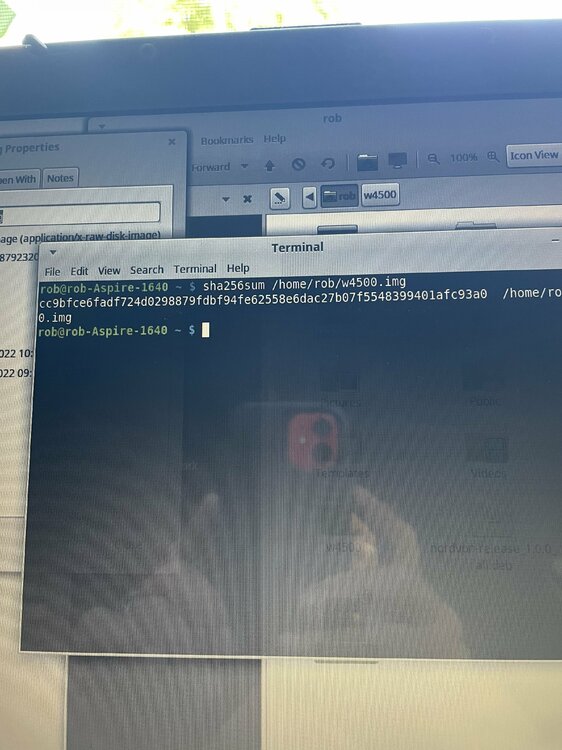
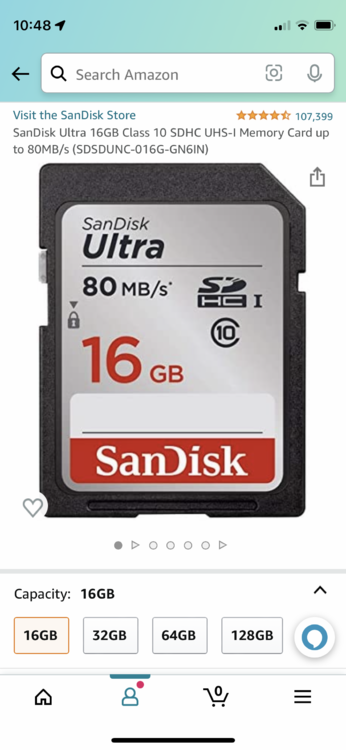

[FIX] SDCard Failed? Software Error on your w4500nex? Look here!
in NEX Series
Posted
I just hope it helps you. I was frustrated for a long time reading any and everything I could on here before I finally got it right. Good luck.