-
Content Count
104 -
Joined
-
Last visited
Content Type
Profiles
Forums
Blogs
Gallery
Everything posted by BlakeStone
-
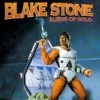
X9310bt nag screen / map update walk through anyone?
BlakeStone replied to Silenius's topic in Hacks/Mods
you can go straight to the 2015 update. -
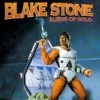
X9310bt nag screen / map update walk through anyone?
BlakeStone replied to Silenius's topic in Hacks/Mods
I don't have first hand knowledge of iPhone issues, but there are some posts that suggest the fix for some people was to do the full map/bluetooth update and make sure it installed correctly then do what they are calling a 'hard reset' which is to disconnect the positive battery cable for 15 minutes and then reconnect. -
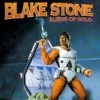
X9310bt nag screen / map update walk through anyone?
BlakeStone replied to Silenius's topic in Hacks/Mods
You can use supertestmode to back up your system before updating or to explore the unit(be very careful to not delete anything accidentally) 'User folder' is my backup of my x9310bt in case somebody bricks theirs(by using any of the condi hacks or see above) FirmwareUpdate_3.002 is an older update that you don't need but I still have available. The 2015 maps have a newer version. -
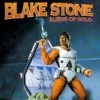
Aviv x930bt eject, home, and radio not responding
BlakeStone replied to Ryan63d's topic in Problems/Troubleshooting
Try a hard reset. This involves removing the negative battery cable from your car battery for 5 minutes then reconnecting it. -
I'm sure it's the same process for your unit. You just need to find a testmode.key that works with it. The one I linked works on a lot of units, but I'm guessing not yours.
-
It's because your not supposed to use hackmode. It's a dangerous tool that has bricked many users units. You only need testmode. It's still dangerous if you push the wrong buttons, but not an automatic thing like hackmode is. Then just delete the file password.dat and you won't need to figure out if there are spaces at the end of the password or something like that.
-
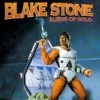
X9310BT not compatible with 2015 update? Help!
BlakeStone replied to QB89Dragon's topic in Hacks/Mods
Remove all power for 30 seconds. This is a known fix that works after doing an update and getting your kind of issues. The unit needs a full reboot after an update. Disconnect one of the battery cables so there is no power getting to your unit. This should fix everything. -
Some have said the most bluetooth issues are solved by removing the battery cable to make sure all power is removed from the unit to get a full reboot after updating. Not sure if "static" is one of the issues, but it shouldn't hurt to give it a go.
-
The manual doesn't say, but I tried both 64GB and 32GB and the 32GB was as big as I can get mine to read. Also note that there's some kind of limit to the number of entries in the root directory. I had over 200 folders (Albums) and it would only read through about the first half of them and would never see the rest. I ended up combining them in folders like A-D, E-J, K-P etc. and that works.
-
You stated the update didn't finish. That is why the version is blank. The update does take a long time, so be patient and retry. There are several reasons that updating fails. Sometimes unzipping directly to the sd card is the problem. Try unzipping to the desktop and then copying to the sd card. Also, make sure the sd card is formatted correctly(fat32, 16k allocation, full format) and is one of the 4gb or 8gb in size as larger sd cards seem to have a problem sometimes. If your unit is like mine, the Bluetooth update is a manual process and doesn't update from a boot to sd card. I don
-
I'm wondering why you didn't copy everything over to the sd card. Anyway, there's no harm in re-running the update until it works correctly... and make sure everything is on the sd card. I have a different system, but after the update, I still had to manually go into the menu system and select the menu to update the bluetooth version while the sd card was still installed.
-
Pirrama, More specutlation here, if your F840BT is wired directly to the battery instead of the ignition, it may be that you unit never gets turned off so it doesn't actually boot the sd card when you turn on the ignition. If you find that is true, put the sd card in your unit and remove one of the battery cables for 30 seconds or so and then reconnect and see if your unit boots.
-
Just wanted to mention that I had problems if I unzipped directly to the sd card. I only had success if I unzipped to the desktop and then copied to the sd card. I'm not sure if this is the problem you are having, but I thought I would put that out there. I think you need to try out some other CARDINFO.CIF files. Search around these forums and try out several until you get the right one for your head unit.
-
Get supertestmode.zip and put it onto a 4gb or 8gb microsd card formatted fat32 with the 16k allocation size selected. Then follow these steps from the first post in this thread. a. Grab the test mode files and load it up on the sd card and head over to the head unit.. b. Insert card and load up test mode.. Go to the file manager -> User -> system -> security -> password and do a Text dump of this file.. (thanks to user: odskaggs2 for the hint!) c. write down the what is on the screen.. This is the password!!! =D Also, there are very good pictures showing the process HE
-
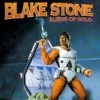
X9310bt nag screen / map update walk through anyone?
BlakeStone replied to Silenius's topic in Hacks/Mods
The order should be, 1. Ignore anything condi hack 2. Backup everything. This can be done with the supertestmode file and your sd card. 3. Update to the newer 2015 maps, this will update the firmware at the same time. 4. Update the Bluetooth, which is a manual step using the same 2015 files but you have to go into the settings and select update manually. 5. See if the nag screen even exists after the 2015 update. Is your parking brake wire grounded? I don't seem to notice it since I update to 2015. -
Load up testmode and look in the USER folder for a file of zero size named PRG.FLG If it is there, delete it and reboot. That has fixed it for some people. If it is NOT there, create one in windows and copy it to the USER folder and reboot. you have to make the file in windows. right-click on the desktop and select new->text document double click on the new text document to open it up from the File menu select File->Save As... at the bottom change Save as type: Text Documents (*.txt) to All Files (*.*) directly above in the File Name: box type in PRG.FLG and a second file wil
-
I think you just use the ones already in the zip file for your unit. No need to change out any files. If the sd card is not getting recognized, it's sometimes caused by the creation of the sd card. On a Windows PC, format the 4gb or 8gb sd card FAT32 and manually select the 16K allocation unit size. Once formatted, unzip the update TO YOUR DESKTOP, not onto the sd card. Then copy the Firmware folder, the Update folder and the Cardinfo.cif file onto the sd card. Put the sd card into your unit. THEN turn on the power. It should recognized the update when it boots. Putting the sd card int
-
Get the supertestmode.zip file and unzip testmode.key to your desktop. get a 4GB or 8GB sd card and format it FAT32 with 16K Allocation unit size selected. Copy testmode.key onto the newly formatted sd card. power off your unit put the sd card in the slot power on your unit Go to THIS LINK and skip the part about condi and go down to the screen shots showing test mode and how to find your password. NOTE: you do not want to use condi as it will brick your unit. you only need testmode.key
-
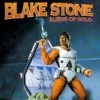
X9310 BT - Stuck on Splash Screen
BlakeStone replied to iancris31's topic in Problems/Troubleshooting
condi has bricked another unit. so sad. people need to read entire threads before they do stuff to thier units. iancris31, if you had read more of the thread about condi then you would never have used it. There is hope, it's not 100% but take a look HERE
